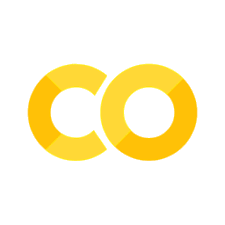##### Copyright 2019 The TensorFlow Authors.
#@title Licensed under the Apache License, Version 2.0 (the "License");
# you may not use this file except in compliance with the License.
# You may obtain a copy of the License at
#
# https://www.apache.org/licenses/LICENSE-2.0
#
# Unless required by applicable law or agreed to in writing, software
# distributed under the License is distributed on an "AS IS" BASIS,
# WITHOUT WARRANTIES OR CONDITIONS OF ANY KIND, either express or implied.
# See the License for the specific language governing permissions and
# limitations under the License.
检查 TensorFlow 图#
 在 TensorFlow.org 上查看 在 TensorFlow.org 上查看 |
 在 Google Colab 中运行 在 Google Colab 中运行 |
 在 Github 上查看源代码 在 Github 上查看源代码 |
 下载笔记本 下载笔记本 |
概述#
TensorBoard 的 Graphs 信息中心是检查 TensorFlow 模型的强大工具。您可以快速查看模型结构的概念计算图,并确保其符合您的预期设计。您还可以查看运算级计算图以了解 TensorFlow 如何理解您的程序。检查运算级计算图可以使您深入了解如何更改模型。例如,如果训练进度比预期的慢,则可以重新设计模型。
本教程简要概述了如何生成计算图诊断数据并将其在 TensorBoard 的 Graphs 信息中心中呈现。您将为 Fashion-MNIST 数据集定义和训练一个简单的 Keras 序贯模型,并学习如何记录和检查模型计算图。您还将使用跟踪 API 为使用新 tf.function 注解创建的函数生成计算图数据。
设置#
# Load the TensorBoard notebook extension.
%load_ext tensorboard
from datetime import datetime
from packaging import version
import tensorflow as tf
from tensorflow import keras
print("TensorFlow version: ", tf.__version__)
assert version.parse(tf.__version__).release[0] >= 2, \
"This notebook requires TensorFlow 2.0 or above."
TensorFlow version: 2.2.0
import tensorboard
tensorboard.__version__
'2.2.1'
# Clear any logs from previous runs
!rm -rf ./logs/
定义一个 Keras 模型#
在此示例中,分类器是一个简单的四层顺序模型。
# Define the model.
model = keras.models.Sequential([
keras.layers.Flatten(input_shape=(28, 28)),
keras.layers.Dense(32, activation='relu'),
keras.layers.Dropout(0.2),
keras.layers.Dense(10, activation='softmax')
])
model.compile(
optimizer='adam',
loss='sparse_categorical_crossentropy',
metrics=['accuracy'])
下载并准备训练数据
(train_images, train_labels), _ = keras.datasets.fashion_mnist.load_data()
train_images = train_images / 255.0
训练模型并记录数据#
训练之前,请定义 Keras TensorBoard callback, 并指定日志目录。通过将此回调传递给 Model.fit(), 可以确保在 TensorBoard 中记录图形数据以进行可视化。
# Define the Keras TensorBoard callback.
logdir="logs/fit/" + datetime.now().strftime("%Y%m%d-%H%M%S")
tensorboard_callback = keras.callbacks.TensorBoard(log_dir=logdir)
# Train the model.
model.fit(
train_images,
train_labels,
batch_size=64,
epochs=5,
callbacks=[tensorboard_callback])
Epoch 1/5
938/938 [==============================] - 2s 2ms/step - loss: 0.6955 - accuracy: 0.7618
Epoch 2/5
938/938 [==============================] - 2s 2ms/step - loss: 0.4877 - accuracy: 0.8296
Epoch 3/5
938/938 [==============================] - 2s 2ms/step - loss: 0.4458 - accuracy: 0.8414
Epoch 4/5
938/938 [==============================] - 2s 2ms/step - loss: 0.4246 - accuracy: 0.8476
Epoch 5/5
938/938 [==============================] - 2s 2ms/step - loss: 0.4117 - accuracy: 0.8508
<tensorflow.python.keras.callbacks.History at 0x7f656ecc3fd0>
op-level graph#
启动 TensorBoard,然后等待几秒钟以加载 UI。通过点击顶部的 “graph” 来选择图形仪表板。
%tensorboard --logdir logs
您还可以选择使用 TensorBoard.dev 来创建托管的可共享实验。
!tensorboard dev upload \
--logdir logs \
--name "Sample op-level graph" \
--one_shot
默认情况下,TensorBoard 显示 op-level图。(在左侧,您可以看到已选择 “Default” 标签。)请注意,图是倒置的。 数据从下到上流动,因此与代码相比是上下颠倒的。 但是,您可以看到该图与 Keras 模型定义紧密匹配,并具有其他计算节点的额外边缘。
图通常很大,因此您可以操纵图的可视化效果:
滚动到 zoom 来放大和缩小
拖到 pan 平移
双击切换 node expansion 来进行节点扩展(一个节点可以是其他节点的容器)
您还可以通过单击节点来查看元数据。这使您可以查看输入,输出,形状和其他详细信息。
概念图#
除了执行图,TensorBoard 还显示一个“概念图”。 这只是 Keras 模型的视图。 如果您要重新使用保存的模型并且想要检查或验证其结构,这可能会很有用。
要查看概念计算图,请选择“keras”标签。在此示例中,您将看到一个收起的 Sequential 节点。双击该节点可以查看模型的结构:
tf.functions 的图#
目前为止的示例描述了 Keras 模型的计算图,其中这些计算图是通过定义 Keras 层并调用 Model.fit() 创建的。
您可能会遇到需要使用 tf.function 注释来[autograph]的情况,即将 Python 计算函数转换为高性能 TensorFlow 图。对于这些情况,您可以使用 TensorBoard 中的 TensorFlow Summary Trace API 记录签名函数以进行可视化。
要使用 Summary Trace API ,请执行以下操作:
使用
tf.function定义和注释功能在函数调用站点之前立即使用
tf.summary.trace_on()通过传递
profiler=True将性能剖析信息(内存、CPU 时间)添加到计算图中使用摘要文件编写器,调用
tf.summary.trace_export()保存日志数据
然后,您可以使用 TensorBoard 查看函数的行为。
# The function to be traced.
@tf.function
def my_func(x, y):
# A simple hand-rolled layer.
return tf.nn.relu(tf.matmul(x, y))
# Set up logging.
stamp = datetime.now().strftime("%Y%m%d-%H%M%S")
logdir = 'logs/func/%s' % stamp
writer = tf.summary.create_file_writer(logdir)
# Sample data for your function.
x = tf.random.uniform((3, 3))
y = tf.random.uniform((3, 3))
# Bracket the function call with
# tf.summary.trace_on() and tf.summary.trace_export().
tf.summary.trace_on(graph=True, profiler=True)
# Call only one tf.function when tracing.
z = my_func(x, y)
with writer.as_default():
tf.summary.trace_export(
name="my_func_trace",
step=0,
profiler_outdir=logdir)
%tensorboard --logdir logs/func
现在,您可以看到 TensorBoard 所理解的函数结构。 单击 “Profile” 按钮以查看 CPU 和内存统计信息。