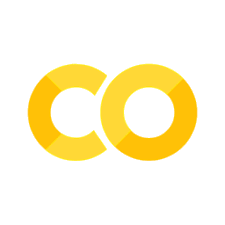plotly 如何正确渲染数学公式#
安装必要依赖
pip install plotly
渲染 LaTeX 公式#
在 Plotly 中正确渲染数学公式(LaTeX 格式),关键在于 配置 MathJax 渲染环境 并遵循 Plotly 对 LaTeX 语法的支持规则。
Plotly 本身不内置 LaTeX 渲染,需借助 MathJax (一款 JavaScript 库)实现公式渲染。需完成两件事:
让 Plotly 加载 MathJax 库
用正确的 LaTeX 语法包裹公式(
$$ 公式 $$或\( 公式 \))
在 Notebook 中,通过 IPython.display 注入 MathJax 脚本,或直接在 Plotly 布局中加载。推荐方案:
from IPython.display import display, HTML
# 注入 MathJax CDN(优先推荐)
display(HTML("<script src='https://cdnjs.cloudflare.com/ajax/libs/mathjax/2.7.7/MathJax.js?config=TeX-MML-AM_CHTML'></script>"))
plotly 画出勾股定理#
渲染 Katex 公式#
KaTeX 是轻量级的数学公式渲染库,渲染速度快,适合在网页等场景中使用,我们将通过在 Plotly 的布局中注入 KaTeX 相关脚本和样式来实现公式渲染:
from IPython.display import display, HTML
# 注入 KaTeX 的 CSS 和 JS 资源,用于渲染数学公式
display(HTML("""
<link rel="stylesheet" href="https://cdn.jsdelivr.net/npm/katex@0.16.8/dist/katex.min.css" integrity="sha384-GvrOXuhMATgEsSwCs4smul74iXGOixntILdUW9XmUC6+HX0sLNAK3q71HotJqlAn" crossorigin="anonymous">
<script defer src="https://cdn.jsdelivr.net/npm/katex@0.16.8/dist/katex.min.js" integrity="sha384-cpW21h6RZv/phavutF+AuVYrr+dA8xD9zs6FwLpaCct6O9ctzYFfFr4dgmgccOTx" crossorigin="anonymous"></script>
<script defer src="https://cdn.jsdelivr.net/npm/katex@0.16.8/dist/contrib/auto-render.min.js" integrity="sha384-+VBxd3r6XgURycqtZ117nYw44OOcIax56Z4dCRWbxyPt0Koah1uHoK0o4+/RRE05" crossorigin="anonymous" onload="renderMathInElement(document.body);"></script>
"""))
plotly 画出饱和量化#
代码说明
注入 KaTeX 资源:通过
display(HTML(...))注入 KaTeX 的 CSS 样式文件和 JS 脚本文件,其中auto-render.min.js用于自动渲染页面中的数学公式,它会在页面加载完成后查找包含在$...$或$$...$$中的内容并进行渲染。公式编写:在
add_annotation的text参数中,使用 KaTeX 支持的语法,用$包裹数学公式部分(如r'$-|\max|$'),KaTeX 会自动识别并渲染成美观的数学符号。其他绘图逻辑:和之前 Plotly 绘图的逻辑一致,包括绘制数轴、数据点、虚线连接以及设置布局等,确保图形的结构和样式符合需求。
这样,运行代码后,在支持的环境(如 Jupyter Notebook 等)中,就可以利用 KaTeX 来正确渲染数学公式,呈现出包含饱和量化映射关系和相应标注的示意图 。如果是在纯 Python 脚本运行且希望在浏览器中查看效果,代码逻辑也是类似的,同样能借助 KaTeX 实现公式渲染。
饱和量化是数字信号处理中的关键技术,主要用于:
核心特征:
阈值限定(Tmax/Tmin)
量化区间保护(防止溢出)
非线性映射
典型应用:
神经网络权重量化(防止梯度爆炸)
ADC模数转换(电压范围保护)
图像传感器(光电信号规整)
对比普通量化:
特征 |
饱和量化 |
普通量化 |
|---|---|---|
溢出处理 |
钳位保护 |
模运算循环 |
误差分布 |
边界集中 |
均匀分布 |
硬件实现 |
比较器+计数器 |
移位寄存器 |