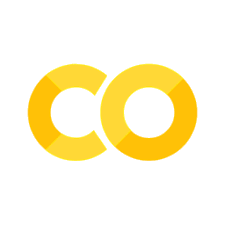IPython 组件清单#
import ipywidgets as widgets
数值小部件(IPython)#
ipywidgets 中有许多设计用于显示数值的小部件。有用于显示整数和浮点数的小部件,包括有界和无界的。整数小部件与其浮点数对应物共享类似的命名方案。通过在小部件名称中将 Float 替换为 Int,你可以找到整数对应的小部件。
IntSlider#
滑块以指定的初始
value显示。通过min和max参数定义了下限和上限,并且可以根据step参数递增值。滑块的标签由
description参数定义。滑块的
orientation可以是'horizontal'(默认)或'vertical'。readout在滑块旁边显示当前值。选项为True(默认)或False。readout_format指定用于表示滑块值的格式函数。默认值为'.2f'。
widgets.IntSlider(
value=7,
min=0,
max=10,
step=1,
description='Test:',
disabled=False,
continuous_update=False,
orientation='horizontal',
readout=True,
readout_format='d'
)
FloatSlider#
widgets.FloatSlider(
value=7.5,
min=0,
max=10.0,
step=0.1,
description='Test:',
disabled=False,
continuous_update=False,
orientation='horizontal',
readout=True,
readout_format='.1f',
)
滑块垂直显示的示例:
widgets.FloatSlider(
value=7.5,
min=0,
max=10.0,
step=0.1,
description='Test:',
disabled=False,
continuous_update=False,
orientation='vertical',
readout=True,
readout_format='.1f',
)
FloatLogSlider#
FloatLogSlider 具有刻度,使得使用滑块处理大范围的正数变得容易。min 和 max 指的是底数的最小和最大指数,而 value 指的是滑块的实际值。
widgets.FloatLogSlider(
value=10,
base=10,
min=-10, # max exponent of base
max=10, # min exponent of base
step=0.2, # exponent step
description='Log Slider'
)
IntRangeSlider#
widgets.IntRangeSlider(
value=[5, 7],
min=0,
max=10,
step=1,
description='Test:',
disabled=False,
continuous_update=False,
orientation='horizontal',
readout=True,
readout_format='d',
)
FloatRangeSlider#
widgets.FloatRangeSlider(
value=[5, 7.5],
min=0,
max=10.0,
step=0.1,
description='Test:',
disabled=False,
continuous_update=False,
orientation='horizontal',
readout=True,
readout_format='.1f',
)
IntProgress#
widgets.IntProgress(
value=7,
min=0,
max=10,
description='Loading:',
bar_style='', # 'success', 'info', 'warning', 'danger' or ''
style={'bar_color': 'maroon'},
orientation='horizontal'
)
FloatProgress#
widgets.FloatProgress(
value=7.5,
min=0,
max=10.0,
description='Loading:',
bar_style='info',
style={'bar_color': '#ffff00'},
orientation='horizontal'
)
对数据(范围、仅限整数)施加某些限制的数字文本框在用户按下回车键时会施加该限制。
BoundedIntText#
widgets.BoundedIntText(
value=7,
min=0,
max=10,
step=1,
description='Text:',
disabled=False
)
BoundedFloatText#
widgets.BoundedFloatText(
value=7.5,
min=0,
max=10.0,
step=0.1,
description='Text:',
disabled=False
)
IntText#
widgets.IntText(
value=7,
description='Any:',
disabled=False
)
FloatText#
widgets.FloatText(
value=7.5,
description='Any:',
disabled=False
)
布尔小部件#
有三种小部件专门设计用于显示布尔值。
复选框#
value指定复选框的值indent参数用于设置缩进的复选框,使其与其他控件对齐。选项为 True(默认)或 False
widgets.Checkbox(
value=False,
description='Check me',
disabled=False,
indent=False
)
Valid#
Valid 部件提供了只读指示器。
widgets.Valid(
value=False,
description='Valid!',
)
选择部件#
有多种部件可用于显示单选列表,还有两种可用于选择多个值。所有这些都继承自相同的基类。你可以通过传递一个列表来指定可选择选项的枚举(选项要么是(标签,值)对,要么只是值,其标签通过调用 str 得到)。
Dropdown#
widgets.Dropdown(
options=['1', '2', '3'],
value='2',
description='Number:',
disabled=False,
)
以下也是有效的,它将单词 'One', 'Two', 'Three' 显示为下拉选项,但返回值 1, 2, 3。
widgets.Dropdown(
options=[('One', 1), ('Two', 2), ('Three', 3)],
value=2,
description='Number:',
)
Select#
widgets.Select(
options=['Linux', 'Windows', 'macOS'],
value='macOS',
# rows=10,
description='OS:',
disabled=False
)
SelectionSlider#
widgets.SelectionSlider(
options=['scrambled', 'sunny side up', 'poached', 'over easy'],
value='sunny side up',
description='I like my eggs ...',
disabled=False,
continuous_update=False,
orientation='horizontal',
readout=True
)
SelectionRangeSlider#
value、index 和 label 键是所选最小值和最大值的2元组。options 必须非空。
import datetime
dates = [datetime.date(2015, i, 1) for i in range(1, 13)]
options = [(i.strftime('%b'), i) for i in dates]
widgets.SelectionRangeSlider(
options=options,
index=(0, 11),
description='Months (2015)',
disabled=False
)
SelectMultiple#
可以通过按住 shift 和/或 ctrl(或 command)并使用鼠标点击或箭头键来选择多个值。
widgets.SelectMultiple(
options=['Apples', 'Oranges', 'Pears'],
value=['Oranges'],
#rows=10,
description='Fruits',
disabled=False
)
字符串部件#
有多种部件可用于显示字符串值。Text、Textarea 和 Combobox 部件接受输入。HTML 和 HTMLMath 部件将字符串显示为 HTML(HTMLMath 还可以渲染数学公式)。Label 部件可用于构建自定义控件标签。
Text#
widgets.Text(
value='Hello World',
placeholder='Type something',
description='String:',
disabled=False
)
Textarea#
widgets.Textarea(
value='Hello World',
placeholder='Type something',
description='String:',
disabled=False
)
Combobox#
widgets.Combobox(
# value='John',
placeholder='Choose Someone',
options=['Paul', 'John', 'George', 'Ringo'],
description='Combobox:',
ensure_option=True,
disabled=False
)
Password#
Password 部件在屏幕上隐藏用户输入。这个部件不是收集敏感信息的安全方式,因为:
Password部件的内容以未加密的方式传输。如果部件状态在笔记本中保存,则
Password部件的内容会以纯文本形式存储。
widgets.Password(
value='password',
placeholder='Enter password',
description='Password:',
disabled=False
)
Label#
如果你需要在控件旁边构建自定义描述,并使用与内置控件描述相似的样式,Label 部件会很有用。
widgets.HBox([widgets.Label(value="The $m$ in $E=mc^2$:"), widgets.FloatSlider()])
HTML#
widgets.HTML(
value="Hello <b>World</b>",
placeholder='Some HTML',
description='Some HTML',
)
HTML Math#
widgets.HTMLMath(
value=r"Some math and <i>HTML</i>: \(x^2\) and $$\frac{x+1}{x-1}$$",
placeholder='Some HTML',
description='Some HTML',
)
Image#
file = open("../tutorials/images/WidgetArch.png", "rb")
image = file.read()
widgets.Image(
value=image,
format='png',
width=300,
height=400,
)
输出#
Output 部件可以捕获和显示 stdout、stderr 以及由 IPython 生成的 富输出。有关详细文档,请参阅 output widget examples。
播放(动画)部件#
Play 部件对于通过以一定速度遍历整数序列来执行动画非常有用。下面的滑块的值与播放器相关联。
play = widgets.Play(
value=50,
min=0,
max=100,
step=1,
interval=500,
description="Press play",
disabled=False
)
slider = widgets.IntSlider()
widgets.jslink((play, 'value'), (slider, 'value'))
widgets.HBox([play, slider])
Tag 部件#
ColorsInput#
ColorsInput 部件用于选择/创建颜色列表非常有用。你可以拖放颜色以重新排序它们,将它们限制在一组允许的值中,甚至防止创建重复的颜色。
color_tags = widgets.ColorsInput(
value=['red', '#2f6d30'],
# allowed_tags=['red', 'blue', 'green'],
# allow_duplicates=False
)
color_tags
浮点和整数输入部件#
FloatInputs 和 IntsInput 部件使得创建浮点数或整数列表成为可能。
floatsinput = widgets.FloatsInput(
value=[1.3, 4.56, 78.90],
tag_style='info',
format = '.2f'
)
floatsinput
intsinput = widgets.IntsInput(
value=[1, 4, 3243],
min=0,
max=1000000,
format='$,d'
)
intsinput
日期选择器#
有关支持日期选择器部件的浏览器列表,请参阅 MDN 关于 HTML date 输入字段的文章。
widgets.DatePicker(
description='Pick a Date',
disabled=False
)
时间选择器#
有关支持时间选择器部件的浏览器列表,请参阅 MDN 关于 HTML time 输入字段的文章。
widgets.TimePicker(
description='Pick a Time',
disabled=False
)
日期时间选择器#
有关支持日期时间选择器部件的浏览器列表,请参阅 MDN 关于 HTML datetime-local 输入字段的文章。对于不支持 datetime-local 输入的浏览器,我们会尝试回退到显示单独的日期和时间输入。
时区#
关于日期时间的时区,有两点值得注意:
浏览器总是使用 其 时区来选择日期时间。
内核总是以内核的默认系统时区获取日期时间(参见 https://docs.python.org/3/library/datetime.html#datetime.datetime.astimezone 方法,参数为
None)。
这意味着如果内核和浏览器的时区不同,时区的默认字符串序列化可能不同,但它们仍然代表相同的时间点。
widgets.DatetimePicker(
description='Pick a Time',
disabled=False
)
无时区选择器#
在某些情况下,你可能希望能够选择无时区的日期时间对象,即不包含时区信息的日期时间。引用 Python 3 文档的话来说:
无时区(Naive)对象易于理解和操作,但代价是忽略了现实的某些方面。
如果你需要将所选的日期时间与无时区的日期时间对象进行比较,这将非常有用,否则 Python 会发出警告!
widgets.NaiveDatetimePicker(description='Pick a Time')
颜色选择器#
widgets.ColorPicker(
concise=False,
description='Pick a color',
value='blue',
disabled=False
)
文件上传#
FileUpload 允许将任何类型的文件上传到内核的内存中。
widgets.FileUpload(
accept='', # Accepted file extension e.g. '.txt', '.pdf', 'image/*', 'image/*,.pdf'
multiple=False # True to accept multiple files upload else False
)
FileUpload 允许将任何类型的文件上传到内核的内存中。
上传部件暴露了一个 value 属性,其中包含已上传的文件。value 属性是一个元组,每个已上传的文件都有一个字典。例如:
uploader = widgets.FileUpload()
display(uploader)
# 上传一些文件...
# 一旦文件被上传,使用 `.value` 属性来检索内容:
uploader.value
#=> (
#=> {
#=> 'name': 'example.txt',
#=> 'type': 'text/plain',
#=> 'size': 36,
#=> 'last_modified': datetime.datetime(2020, 1, 9, 15, 58, 43, 321000, tzinfo=datetime.timezone.utc),
#=> 'content': <memory at 0x10c1b37c8>
#=> },
#=> )
字典中的条目可以像访问任何字典一样作为项目访问,也可以作为属性访问:
uploaded_file = uploader.value[0]
uploaded_file["size"]
#=> 36
uploaded_file.size
#=> 36
上传文件的内容在 content 键的值中。它们是 内存视图:
uploaded_file.content
#=> <memory at 0x10c1b37c8>
你可以提取内容为字节:
uploaded_file.content.tobytes()
#=> b'This is the content of example.txt.\n'
如果文件是文本文件,你可以通过 解码它 获取内容作为字符串:
import codecs
codecs.decode(uploaded_file.content, encoding="utf-8")
#=> 'This is the content of example.txt.\n'
你可以从内核将上传的文件保存到文件系统:
with open("./saved-output.txt", "wb") as fp:
fp.write(uploaded_file.content)
要将上传的文件转换为 Pandas dataframe,你可以使用一个 BytesIO 对象:
import io
import pandas as pd
pd.read_csv(io.BytesIO(uploaded_file.content))
如果上传的文件是图像,你可以使用 图像 部件进行可视化:
widgets.Image(value=uploaded_file.content.tobytes())
FileUpload 在 ipywidgets 8 中发生了重大变化:
.valuetraitlet 现在是一个字典列表,而不是将上传的名称映射到内容的字典。要检索原始形式,请使用{f["name"]: f.content.tobytes() for f in uploader.value}。.datatraitlet 已被删除。要检索它,请使用[f.content.tobytes() for f in uploader.value]。.metadatatraitlet 已被删除。要检索它,请使用[{k: v for k, v in f.items() if k != "content"} for f in w.value]。
控制器#
Controller 允许将游戏控制器用作输入设备。
widgets.Controller(
index=0,
)
容器/布局部件#
这些部件用于包含其他部件,称为子部件。每个部件都有一个 children 属性,可以在创建部件时或之后设置。
Box#
items = [widgets.Label(str(i)) for i in range(4)]
widgets.Box(items)
HBox#
items = [widgets.Label(str(i)) for i in range(4)]
widgets.HBox(items)
VBox#
items = [widgets.Label(str(i)) for i in range(4)]
left_box = widgets.VBox([items[0], items[1]])
right_box = widgets.VBox([items[2], items[3]])
widgets.HBox([left_box, right_box])
GridBox#
此框使用 HTML 网格规范将其子元素布局为二维网格。下面的示例将内部的 8 个项目排列为 3 列,并根据需要添加多行以容纳这些项目。
items = [widgets.Label(str(i)) for i in range(8)]
widgets.GridBox(items, layout=widgets.Layout(grid_template_columns="repeat(3, 100px)"))
折叠面板#
accordion = widgets.Accordion(children=[widgets.IntSlider(), widgets.Text()], titles=('Slider', 'Text'))
accordion
标签页#
在这个例子中,子元素是在创建标签页之后设置的。标签页的标题设置方式与 Accordion 相同。
tab_contents = ['P0', 'P1', 'P2', 'P3', 'P4']
children = [widgets.Text(description=name) for name in tab_contents]
tab = widgets.Tab()
tab.children = children
tab.titles = [str(i) for i in range(len(children))]
tab
堆栈#
Stack 部件可以像 Tab 和 Accordion 一样拥有多个子部件,但根据 selected_index 的值一次只显示一个:
button = widgets.Button(description='Click here')
slider = widgets.IntSlider()
stack = widgets.Stack([button, slider], selected_index=0)
stack # will show only the button
这可以与另一个基于选择的部件结合使用,根据所选内容显示不同的部件:
dropdown = widgets.Dropdown(options=['button', 'slider'])
widgets.jslink((dropdown, 'index'), (stack, 'selected_index'))
widgets.VBox([dropdown, stack])
折叠面板、标签页和堆栈使用 selected_index,而不是 value#
与之前讨论的其他部件不同,容器部件 Accordion 和 Tab 在用户更改所选的折叠面板或标签页时更新它们的 selected_index 属性。这意味着你既可以观察用户的操作 也可以 通过设置 selected_index 的值来编程控制用户看到的内容。
将 selected_index 设置为 None 会关闭所有折叠面板或者取消选择所有标签页。
在下面的单元格中,尝试显示或设置 tab 和/或 accordion 的 selected_index。
tab.selected_index = 3
accordion.selected_index = None
嵌套标签页和折叠面板#
标签页和折叠面板可以根据你的需要深度嵌套。如果你有几分钟时间,尝试嵌套几个折叠面板或将折叠面板放入标签页中,或将标签页放入折叠面板中。
下面的示例创建了几个标签页,并在其中一个标签页的子元素中放置了折叠面板。
tab_nest = widgets.Tab()
tab_nest.children = [accordion, accordion]
tab_nest.titles = ('An accordion', 'Copy of the accordion')
tab_nest