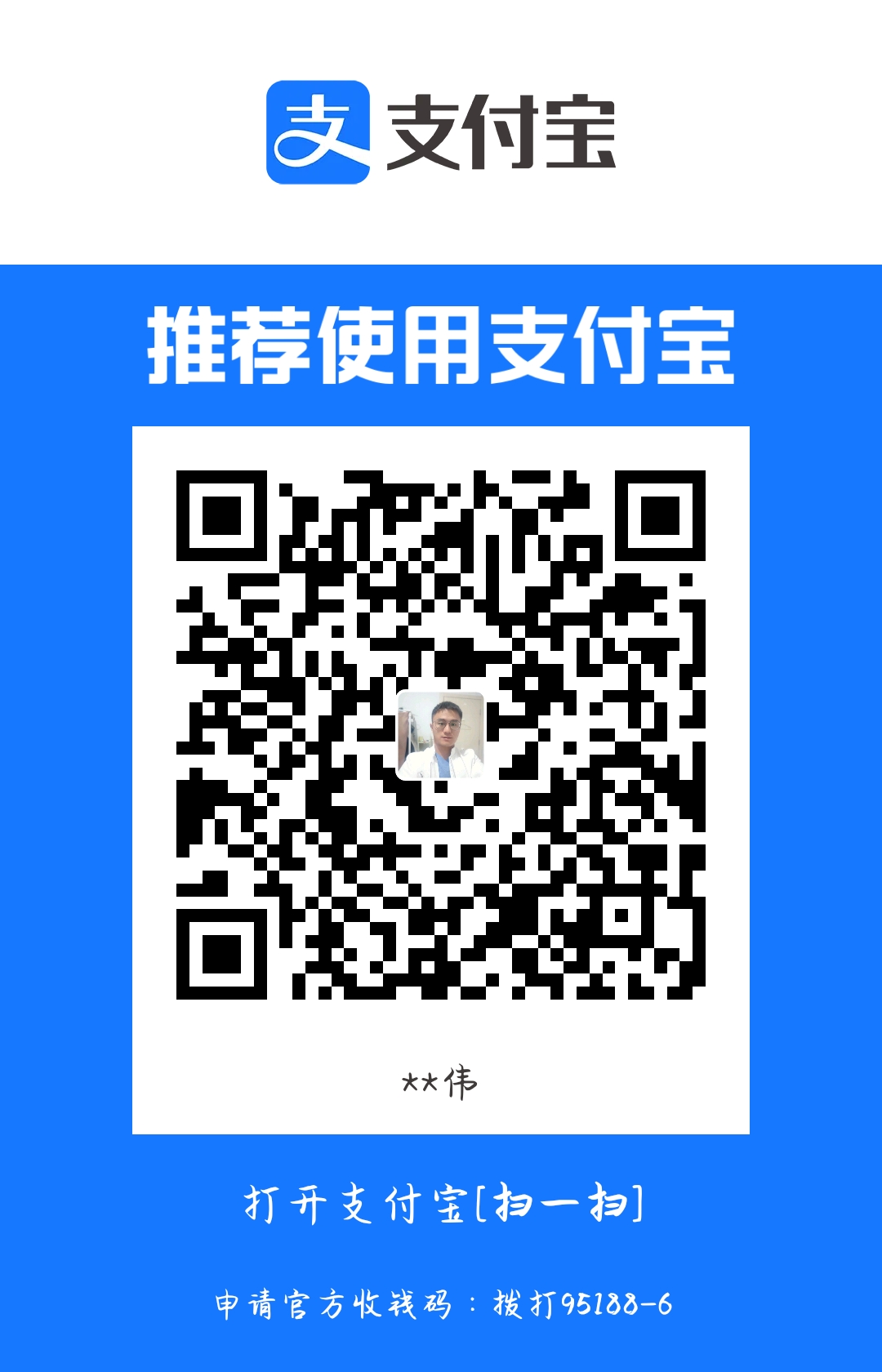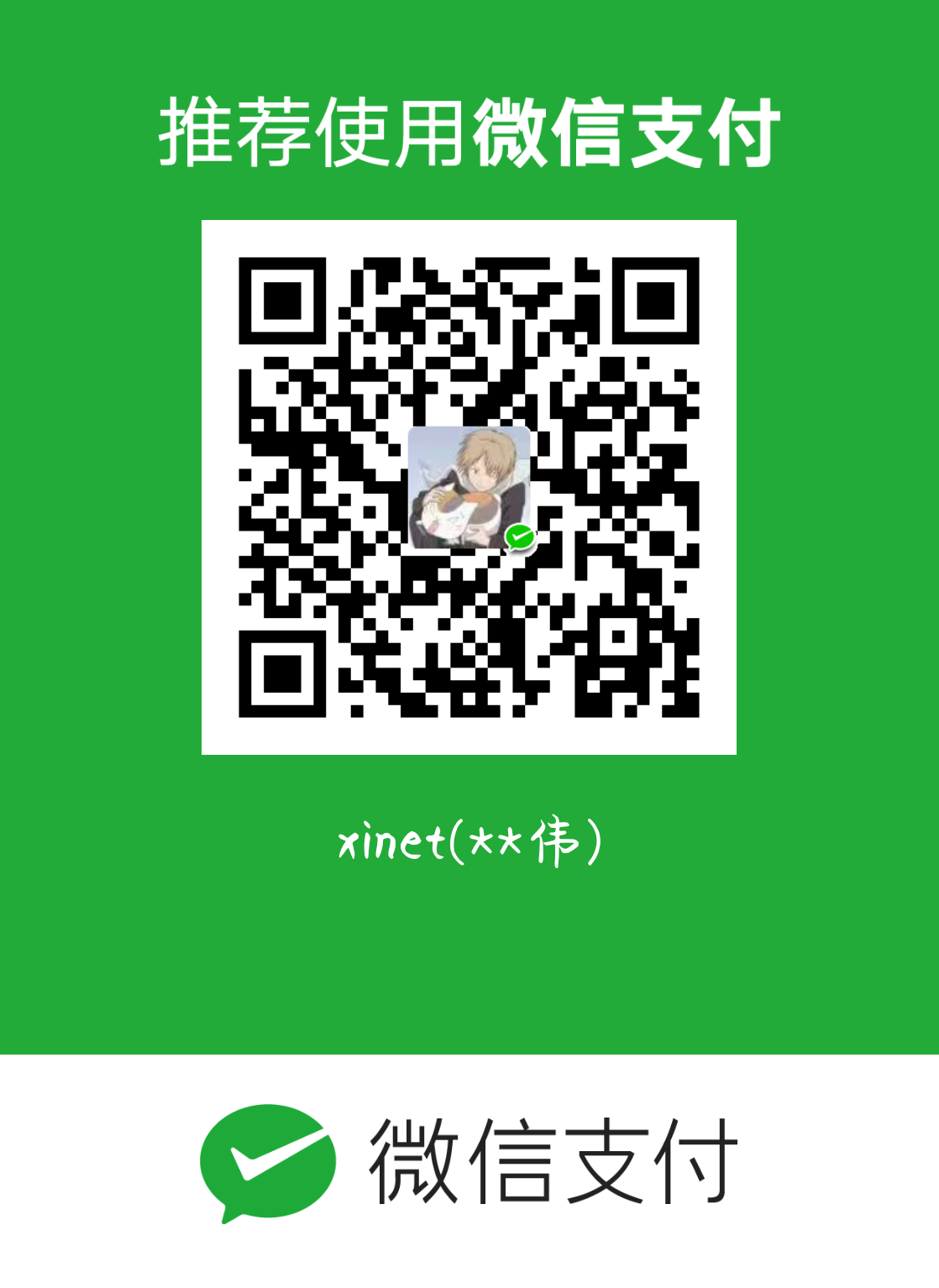从零开始搭建 Hexo 博客
- 参考 Hexo 安装 添加 Hexo,接着初始化项目,且命名为
book:
$ hexo init book- 安装一键部署工具 hexo-deployer-git:
$ cd book
$ npm install https://github.com/xinetzone/hexo-deployer-git.git修改网站配置
book/_config.yml,以匹配所需。生成静态网页,并部署到 GitHub Pages:
$ hexo clean && hexo g
$ hexo d这样便完成了 Hexo 博客的搭建。hexo 默认的主题你可能不太满足,下面介绍一个开箱即用的基于 Matery 的 Hexo 博客模板。
直接使用 notebook 作为你的博客模板
- 进入 xinetzone/notebook(修改自 blinkfox/hexo-theme-matery) 选择按钮
Use this template即可直接使用。 - 当然,仍需要修改
book/_config.yml和book/_config.matery,以匹配所需。 - 将此仓库克隆到本地,进入
book/themes,添加所需要的主题插件(你也可以替换为其他主题插件):
$ git clone https://github.com/xinetzone/matery.git- 这样便可以开箱即用。
- 修改
book/themes/matery/layout/_partial/social-link.ejs可以添加新的联系方式。
修改网站的内容与插件
以下内容参考:https://godweiyang.com/2018/04/13/hexo-blog/
添加 404 页面
首先在 /book/source/ 目录下新建一个 404.md,内容如下,当然也可以添加新的内容:
---
title: 404
date: 2019-09-02 13:13:10
type: "404"
layout: "404"
description: "你来到了没有知识的荒原 :("
---“关于”页面增加简历(可选)
修改 /book/themes/matery/layout/about.ejs,找到 <div class="card"> 标签,然后找到它对应的 </div> 标签,接在后面新增一个 card,语句如下:
<div class="card">
<div class="card-content">
<div class="card-content article-card-content">
<div class="title center-align" data-aos="zoom-in-up">
<i class="fa fa-address-book"></i> <%- __('myCV') %>
</div>
<div id="articleContent" data-aos="fade-up">
<%- page.content %>
</div>
</div>
</div>
</div>这样就会多出一张 card,然后可以在 /book/source/about/index.md 下面写上你的简历了,当然这里的位置随你自己设置,你也可以把简历作为第一个 card。
添加动漫人物
$ npm install --save hexo-helper-live2d
$ npm install live2d-widget-model-shizuku在 /book/_config.yml 最后添加:
live2d:
enable: true # 默认为 false
scriptFrom: local
pluginRootPath: live2dw/
pluginJsPath: lib/
pluginModelPath: assets/
tagMode: false
log: false
model:
use: live2d-widget-model-shizuku
display:
position: left
width: 200
height: 400
mobile:
show: true # 默认 false
react:
opacity: 0.7图片添加水印
为了防止别人抄袭你文章,可以把所有的图片都加上水印,方法很简单。
首先新建一个 /book/watermark.py,代码如下:
# -*- coding: utf-8 -*-
import sys
import glob
from PIL import Image
from PIL import ImageDraw
from PIL import ImageFont
def watermark(post_name):
if post_name == 'all':
post_name = '*'
dir_name = 'source/_posts/' + post_name + '/*'
for files in glob.glob(dir_name):
im = Image.open(files)
if len(im.getbands()) < 3:
im = im.convert('RGB')
print(files)
font = ImageFont.truetype('STSONG.TTF', max(30, int(im.size[1] / 20)))
draw = ImageDraw.Draw(im)
draw.text((im.size[0] / 2, im.size[1] / 2),
u'@godweiyang', fill=(0, 0, 0), font=font)
im.save(files)
if __name__ == '__main__':
if len(sys.argv) == 2:
watermark(sys.argv[1])
else:
print('[usage] <input>')字体也放根目录下,自己找字体。然后每次写完一篇文章可以运行 python watermark.py postname 添加水印,如果第一次运行要给所有文章添加水印,可以运行 python3 watermark.py all。
修复代码块行号不显示的 bug
修改 /book/themes/matery/source/css/matery.css 第 95 行左右的 pre 和 code 两段改为如下代码:
pre {
/* padding: 3.3rem !important; */
padding: 1.5rem 1.5rem 1.5rem 3.3rem !important;
margin: 1rem 0 !important;
background: #272822;
overflow: auto;
border-radius: 0.35rem;
tab-size: 4;
}
code {
padding: 1px 5px;
font-family: Inconsolata, Monaco, Consolas, 'Courier New', Courier, monospace;
/* font-size: 0.91rem; */
color: #e96900;
background-color: #f8f8f8;
border-radius: 2px;
}即 注释掉 code 的 font-size: 0.91rem,修改 pre 的 padding。然后在 /book/_config.yml 中设置 prism_plugin.line_number 为 true。
上传主题到 GitHub
上面的一系列操作已经配置了一个可以使用的网站了,为了更加便利的使用主题,我们需要将其备份到 GitHub:
$ cd .. # 切换回主项目的根目录
$ git add .
$ git commit -m "创建一个hexo demo"
$ git push origin hexo最后还需要将 origin/hexo 设置为 Github 默认仓库。
最终的效果展示可以 📖 https://xinetzone.github.io/dao。
部署到 GitHub 时图片显示问题
一般情况,hexo3 对于图片的显示可能会出现问题,解决方法是卸载 hexo-render-marked-lazy。如果还有问题,那么可能是链接出现问题,解决策略是将默认是链接方式改为永久性链接,📖 永久链接(Permalinks) 以及 abbrlink更新2.0.4说明。/book/_config.yml 要做两处修改:
permalink: :lang/:abbrlink.html # :lang/:title/(多语言) 或者 :year/:month/:day/:title/
abbrlink:
alg: crc32 # 算法:crc16(default) and crc32
rep: hex # 进制:dec(default) and hex
permalink_defaults:与
# Writing
new_post_name: :lang/:title.md # File name of new posts,支持多语言修改首页页脚显示
下面是我修改的部分代码:
<footer class="page-footer bg-color">
<div class="container row center-align">
<div class="col s12 m8 l8 copy-right">
本站由©<a href="https://xinetzone.github.io/" target="_blank">xinetzone</a>基于
<a href="https://blinkfox.github.io/" target="_blank">闪烁之狐</a> 的
<a href="https://github.com/blinkfox/hexo-theme-matery" target="_blank">hexo-theme-matery</a>主题搭建.
</div>
<div class="col s12 m8 l8">
<% if (theme.wordCount.enable && theme.wordCount.totalCount) { %>
<i class="fa fa-area-chart"></i> 站点总字数:
<span class="white-color"><%= totalcount(site) %></span>
<% } %>
<span id="sitetime"></span>
<% let socialClass = '' %>
<% if (theme.busuanziStatistics && theme.busuanziStatistics.enable) { %>
<% socialClass = 'social-statis' %><br>
<% if (theme.busuanziStatistics && theme.busuanziStatistics.totalTraffic) { %>
<span id="busuanzi_container_site_pv">
<i class="fa fa-heart-o"></i>
本站总访问量 <span id="busuanzi_value_site_pv" class="white-color"></span>
</span>
<% } %>
<% if (theme.busuanziStatistics && theme.busuanziStatistics.totalNumberOfvisitors) { %>
<span id="busuanzi_container_site_uv">
<i class="fa fa-users"></i>
次, 访客数 <span id="busuanzi_value_site_uv" class="white-color"></span> 人.
</span>
<% } %>
<% } %>
</div>
<div class="col s12 m4 l4 social-link <%- socialClass %>"><%- partial('_partial/social-link') %></div>
</div>
</footer>
...具体的布局方式,可以参考:materializecss: 网格。
修改社交链接
对于 Github 只需要修改其对应文件的 /book/../thems/layout/_partial/social-link.ejs 为:
<% if (theme.socialLink.github) { %>
<a href="https://github.com/<%= theme.socialLink.github %>" class="tooltipped" target="_blank" data-tooltip="访问我的GitHub" data-position="top" data-delay="50">
<i class="fa fa-github"></i>
</a>
<% } %>可以添加领英:
<% if (theme.socialLink.Linkedin) { %>
<a href="https://www.linkedin.com/in/<%= theme.socialLink.Linkedin %>" class="tooltipped" data-tooltip="领英联系我: <%= theme.socialLink.Linkedin %>" data-position="top" data-delay="50">
<i class="fa fa-linkedin"></i>
</a>
<% } %>文章头设置
首先为了新建文章方便,建议将 /book/scaffolds/post.md 修改为如下代码:
---
title: {{ title }}
date: {{ date }}
top: false # 推荐文章(文章是否置顶)
cover: false # 表示该文章是否需要加入到首页轮播封面中
password:
toc: true
mathjax: false
comments: true
summary: # 文章摘要
tags: # 文章标签,一篇文章可以多个标签
categories: # 文章分类,本主题的分类表示宏观上大的分类,只建议一篇文章一个分类
---
---
版权声明:
除非注明,本博文章均为原创,转载请以链接形式标明本文地址。
---这样新建文章后不用你自己补充了,修改信息就行。
部署的项目主页添加 README
在部署的项目到 Github 上建立自己的博客仓库的时候并没有生成 README 文件,为此,我们需要在 /book/source下手动新建 README.md。然后再在这个新建文件中写 README 即可。再之后 hexo g 会把它复制到 /book/public 文件夹,而不会被解析成 html 文件,发布在博客中。
创建新的页面
首先运行如下命令,生成 📖 页面:
$ hexo new page board系统会自动给你在 /book/source 文件夹下创建一个 book 文件夹,以及 book 文件夹中的 index.md,这样你访问的 book 对应的链接就是 http://xxx.xxx/book。
然后在主题配置文件的 menu 菜单栏添加一个 Yourdiy : /yourdiy,注意冒号后面要有空格,以及前面的空格要和 menu 中默认的保持整齐。然后在 languages 文件夹中,找到 zh-CN.yml,在 index 中添加 yourdiy: '中文意思' 就可以显示中文了。
比如在 zh-CN.yml 中添加:book: 书籍,在 menu 菜单栏中添加:
书籍:
url: /book
icon: fa-book如果您觉得麻烦,可以直接 fork 我已经配置好的博客模板 xinetzone-matery 并按照 README 进行操作即可。