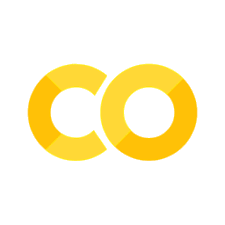多轴图#
参考:Multiple Axes | Python | Plotly
重要
Plotly Express 不支持在单个图形上使用多个 Y 轴。要制作这样的图形,请使用 make_subplot() 函数与下图所述的图形对象结合使用。
两个 Y 轴#
import plotly.graph_objects as go
from plotly.subplots import make_subplots
go.FigureWidget();
# Create figure with secondary y-axis
fig = make_subplots(specs=[[{"secondary_y": True}]])
# Add traces
fig.add_trace(
go.Scatter(x=[1, 2, 3], y=[40, 50, 60], name="yaxis data"),
secondary_y=False,
)
fig.add_trace(
go.Scatter(x=[2, 3, 4], y=[4, 5, 6], name="yaxis2 data"),
secondary_y=True,
)
# Add figure title
fig.update_layout(
title_text="Double Y Axis Example"
)
# Set x-axis title
fig.update_xaxes(title_text="xaxis title")
# Set y-axes titles
fig.update_yaxes(title_text="<b>primary</b> yaxis title", secondary_y=False)
fig.update_yaxes(title_text="<b>secondary</b> yaxis title", secondary_y=True)
fig.show()
Dash 中的多个轴#
<IPython.lib.display.IFrame at 0x7faad008dd90>
多轴子图#
import plotly.graph_objects as go
from plotly.subplots import make_subplots
fig = make_subplots(rows=2, cols=2,
specs=[[{"secondary_y": True}, {"secondary_y": True}],
[{"secondary_y": True}, {"secondary_y": True}]])
# Top left
fig.add_trace(
go.Scatter(x=[1, 2, 3], y=[2, 52, 62], name="yaxis data"),
row=1, col=1, secondary_y=False)
fig.add_trace(
go.Scatter(x=[1, 2, 3], y=[40, 50, 60], name="yaxis2 data"),
row=1, col=1, secondary_y=True,
)
# Top right
fig.add_trace(
go.Scatter(x=[1, 2, 3], y=[2, 52, 62], name="yaxis3 data"),
row=1, col=2, secondary_y=False,
)
fig.add_trace(
go.Scatter(x=[1, 2, 3], y=[40, 50, 60], name="yaxis4 data"),
row=1, col=2, secondary_y=True,
)
# Bottom left
fig.add_trace(
go.Scatter(x=[1, 2, 3], y=[2, 52, 62], name="yaxis5 data"),
row=2, col=1, secondary_y=False,
)
fig.add_trace(
go.Scatter(x=[1, 2, 3], y=[40, 50, 60], name="yaxis6 data"),
row=2, col=1, secondary_y=True,
)
# Bottom right
fig.add_trace(
go.Scatter(x=[1, 2, 3], y=[2, 52, 62], name="yaxis7 data"),
row=2, col=2, secondary_y=False,
)
fig.add_trace(
go.Scatter(x=[1, 2, 3], y=[40, 50, 60], name="yaxis8 data"),
row=2, col=2, secondary_y=True,
)
fig.show()
多轴#
用于创建具有多个轴的图形的低级 API
import plotly.graph_objects as go
fig = go.Figure()
fig.add_trace(go.Scatter(
x=[1, 2, 3],
y=[4, 5, 6],
name="yaxis1 data"
))
fig.add_trace(go.Scatter(
x=[2, 3, 4],
y=[40, 50, 60],
name="yaxis2 data",
yaxis="y2"
))
fig.add_trace(go.Scatter(
x=[4, 5, 6],
y=[40000, 50000, 60000],
name="yaxis3 data",
yaxis="y3"
))
fig.add_trace(go.Scatter(
x=[5, 6, 7],
y=[400000, 500000, 600000],
name="yaxis4 data",
yaxis="y4"
))
# Create axis objects
fig.update_layout(
xaxis=dict(
domain=[0.3, 0.7]
),
yaxis=dict(
title="yaxis title",
titlefont=dict(
color="#1f77b4"
),
tickfont=dict(
color="#1f77b4"
)
),
yaxis2=dict(
title="yaxis2 title",
titlefont=dict(
color="#ff7f0e"
),
tickfont=dict(
color="#ff7f0e"
),
anchor="free",
overlaying="y",
side="left",
position=0.15
),
yaxis3=dict(
title="yaxis3 title",
titlefont=dict(
color="#d62728"
),
tickfont=dict(
color="#d62728"
),
anchor="x",
overlaying="y",
side="right"
),
yaxis4=dict(
title="yaxis4 title",
titlefont=dict(
color="#9467bd"
),
tickfont=dict(
color="#9467bd"
),
anchor="free",
overlaying="y",
side="right",
position=0.85
)
)
# Update layout properties
fig.update_layout(
title_text="multiple y-axes example",
width=800,
)
fig.show()